界面上选择系统设置 – 命令行
先查看网卡名称:
root@truenas[~]# ifconfig
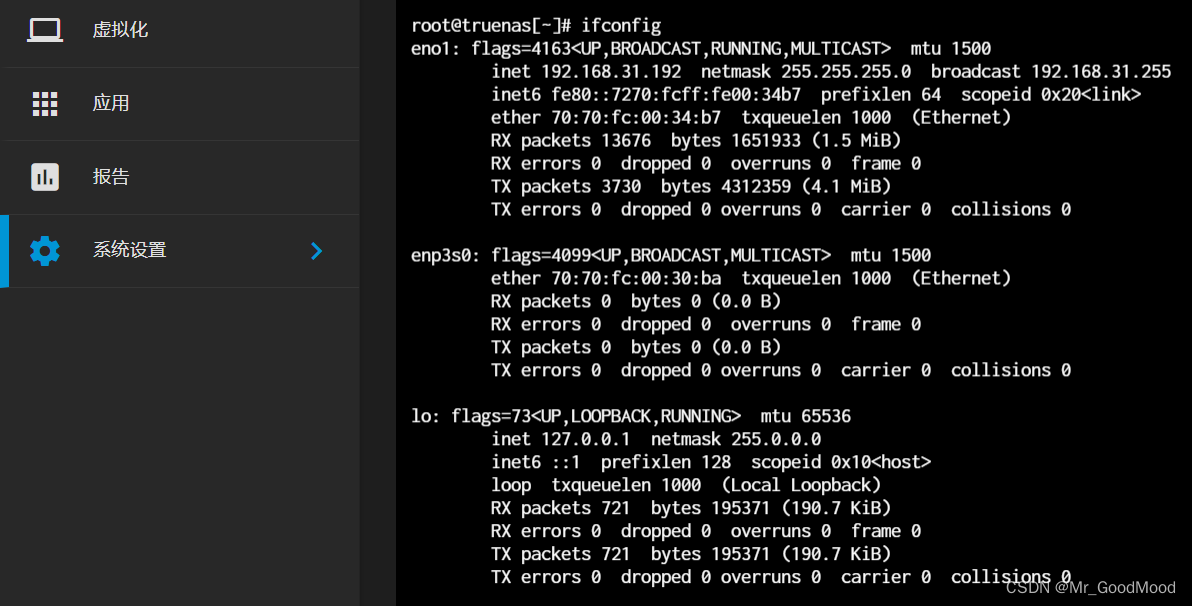 可以看到我这边lan口是第一个
可以看到我这边lan口是第一个eno1,我们记住这个名字
然后执行如下命令
root@truenas[~]# ethtool -s eno1 wol g
执行完毕之后再查看一下状态是否生效:
root@truenas[~]# ethtool eno1 | grep Wake-on
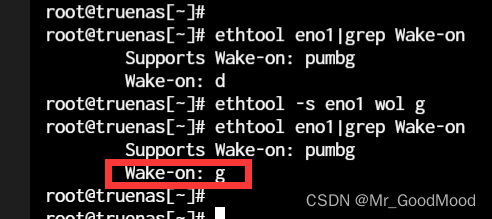 如上设置即可
如上设置即可
上面的WOL设置是临时生效,重启即失效
永久生效需要执行如下命令:
- 创建服务 eno1 — 注意需要替换成自己的网卡名称。
[Unit]
Description=Enable Wake On Lan
[Service]
Type=oneshot
ExecStart = /usr/sbin/ethtool --change eno1 wol g
[Install]
WantedBy=basic.target
- 设为开机启动
systemctl daemon-reload
systemctl enable wol.service
- 尝试重启查看
systemctl status wol
ethtool eno1 | grep Wake-on
